I started using Alfred about a year ago. It’s a productivity app for OS X, and it makes my time at the computer much more productive. It does way more than just launch apps; It has a clipboard manager that allows you to see and use things you’ve previously copied to the clipboard. Sadly, it’s text only, so it does not work in Photoshop. It does lots more too, but I’ll get to that in a bit. It all starts with a key combination that brings up a search box.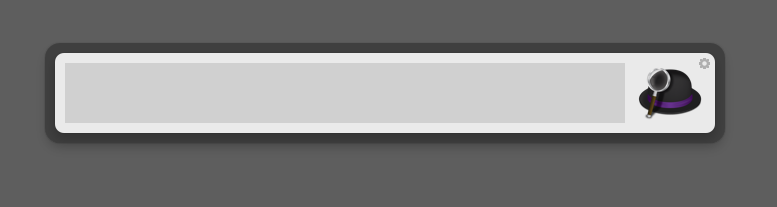 The default combination is command-space. I use that in Photoshop, so I use Shift-Control-Option-Space. I sounds more awkward than it is. You type in a letter or two, it learns your preferences, and a list pops up. When the application you want to launch is at the top of the list, just hit return, and bingo! In the screen shot, P selects Photoshop. But if I typed a “d”, PDF Pen would be on top. Similarly, documents can be opened by first typing a space, then the letters of the file name.
The default combination is command-space. I use that in Photoshop, so I use Shift-Control-Option-Space. I sounds more awkward than it is. You type in a letter or two, it learns your preferences, and a list pops up. When the application you want to launch is at the top of the list, just hit return, and bingo! In the screen shot, P selects Photoshop. But if I typed a “d”, PDF Pen would be on top. Similarly, documents can be opened by first typing a space, then the letters of the file name. The clipboard history appears with the key combination Command-Option-C. You then see a list of the things that have been in your clipboard. Very handy!Finally, there are workflows. Too complex to go into here, and frankly I don’t use them much, but they are very powerful. There is a free version, and you can get the PowerPack upgrade that adds more features. There is a Mac Power Users podcast about it with lots of info and links to more info. If you try it, let me know how it works for you.
The clipboard history appears with the key combination Command-Option-C. You then see a list of the things that have been in your clipboard. Very handy!Finally, there are workflows. Too complex to go into here, and frankly I don’t use them much, but they are very powerful. There is a free version, and you can get the PowerPack upgrade that adds more features. There is a Mac Power Users podcast about it with lots of info and links to more info. If you try it, let me know how it works for you.
Software
Industrial Product Photography
 Shooting industrial product photography is often challenging. In this case the goal was to create an exploded view of all the parts our client makes for this 8 speed transmission. Working from Jim Tocco’s layout we shot all of the parts with the proper perspective, angle and lighting, then assembled them later in Photoshop. As always I am interested in your comments.
Shooting industrial product photography is often challenging. In this case the goal was to create an exploded view of all the parts our client makes for this 8 speed transmission. Working from Jim Tocco’s layout we shot all of the parts with the proper perspective, angle and lighting, then assembled them later in Photoshop. As always I am interested in your comments.
Calendars!
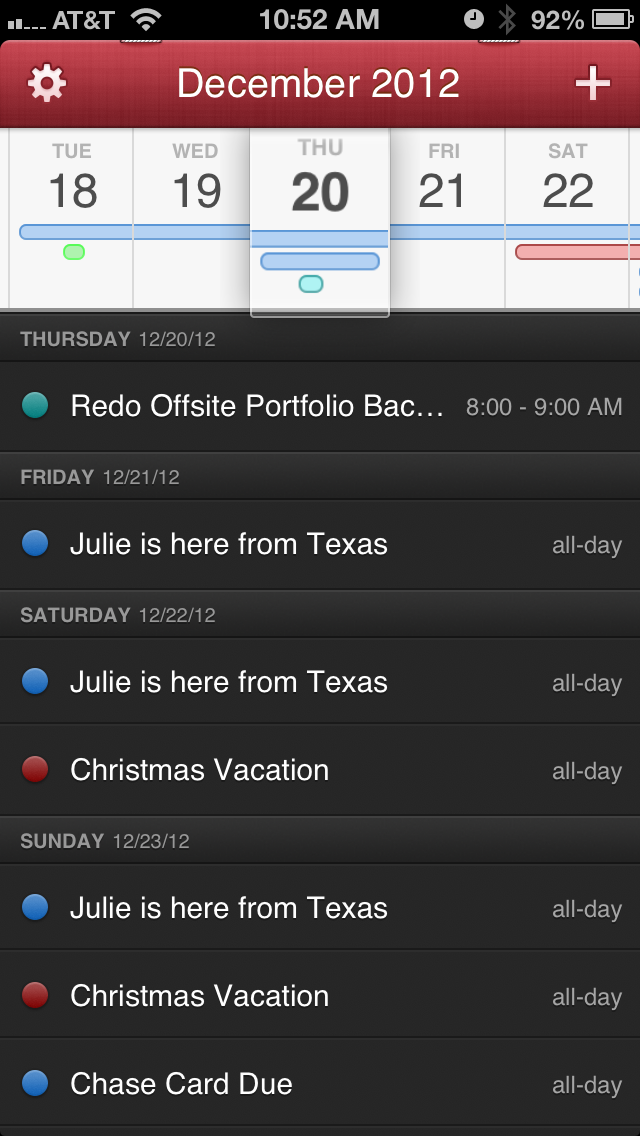
You can't do great photography if you can't remember your schedule. I depend heavily on my calendar to keep me punctual. I just found a calendar app for my iPhone that’s fantastic! I have been using Calvetica for a year or more. It makes entering events super easy, but seeing what’s coming up is where it falls down for me. Fantastical’s interface is amazing. See events for today, what’s coming up and a whole month at a time. Then, touch the top bar and you are instantly back to today. I tried their Mac application, but I’ve settled on BusyCal. Just a better interface than Apple’s Calendar App. As always, I’m interested in your thoughts.
Your Hard Drive Will Fail, Back-Up your Photography!
In the digital age, there is a truism that warrants our attention; it is not if your hard drive will fail, it’s when. I have had several hard drives fail; I know that it is true. It is crazy expensive to get Drive Savers, or some other company to rescue your data. So, back-ups are important. A back-up strategy that fully protects you must have several components.
- Provide a means to continue working if your computer’s hard drive fails.
- Keep a back-up of current projects.
- Keep multiple archives of completed projects.
- Must be automatic. (so you cannot forget to do it).
- It must have an off site component (in case of fire or theft).
- There must be multiple copies.
- You’ve gotta check regularly to make sure it’s working.
The computer on my desk, backs-up to a local (firewire 800) hard drive using Time Machine and Carbon Copy Cloner. The Time Machine backup provides hourly back-ups while the Carbon Copy Cloner back-up provides a start-up disk should anything happen to the internal hard drive.I have divided our data into two separate parts, business data – QuickBooks, estimates, word processing files and the like, and job data – project folders, images and Capture One folders. We use a server, well..., it’s a computer with a boatload of drives hanging off of it where all of this data lives. The business data is backed-up with Time Machine hourly, and with CrashPlan, a cloud back-up service. Job data gets backed-up at the end of every day with a program cleverly called Data Backup. I like Data Backup because it does versioned back-ups, and keeps versions from the last 30 days. It uses standard compression utilities to compress files, and if it is the most recent version you are looking for, you can just go get it using the finder.When a project is completed, it is copied to an archive drive, and removed from the working drive. The archive drives are read only so nothing can be inadvertently changed or deleted.Once a month, I bring hard disks from home and copy all of the new data to them, again with Data Backup, then take them home.It sounds like a lot of work, but most of it happens with no supervision. It is, I believe just part of taking care of your clients and you livelihood. As always, I am interested in what you think about all of this. Please leave a comment.
Advertising Photography Tools
I just discovered a feature in Capture One that simplifies post production - smart albums! Typically during a shoot, I’ll mark photographs that I want to deliver to my client by pressing the minus key. This marks the photograph with the red color tag. Later, when I want to process the images, I sort by “color tag”, and all of the marked photographs are together at the top. This makes it easy to work on the selected images, adjusting and processing them all at once. On shoots with a large number of captures, I’ll create multiple capture folders. Capture One tends to slow down when you get several hundred captures in a folder; I think it’s actually because of the system software. In any event, I end up with a bunch of capture folders with marked images. In the past, I would move the marked images to a “selects” folder, where I could work on them all together. Now, I can create a smart album that works much like smart folders in OS X. I can select images using a large array of criteria including color tags. It’s a virtual folder, so the files are not actually moved. Now I can work on groups of images without moving them. This makes it easer to go back and look at selected images, change my mind, remove or add selects, and see them with others shot at the same time. This is going to save me a lot of time!
Password Security
I realize that this is off topic for a photography blog, but as you are reading this on a computer, or perhaps an iPad, it becomes relevant. Over the last year there have been a large number of news stories about security breaches, such as Sony, Steam or Sega. The list goes on and on. Just search “database hacked” on google; there are a lot of bad guys out there. Not much you can do to prevent that, but you can protect yourself by using a different password at every web site. That way if a site gets hacked, the hacker can’t use your username and password at every bank web site till they find yours.
It’s impossible to remember all those passwords, so there are software solutions. I use a program called 1Password. Put simply, there is one password to rule them all. You need to remember only one password to access them all. The one password encrypts the others so they are not accessable to any one else. It is necessary to use Dropbox to make this strategy work. Dropbox is a cloud storage service that is pretty handy in any event. With Dropbox you can use 1Password to share your encrypted data with other computers that you use or the 1Password app on an iDevice. My wife uses Lastpass, also a secure solution that rolls the cloud based portion right in.Now that your using a tool to remember all those passwords, why not use strong passwords? Don’t use “password”, for a password! Hackers have lists of commonly used passwords. A good password has uppercase, lowercase, a number, and a symbol or punctuation mark. Length matters too, longer is better. There is a great illustration of this by Steve Gibson at his password haystacks page.Whew, I sound like kind of a paranoid geek. I like to think of myself as cautious and prepared, but in any event, my online life is a little easier and safer.



